
Football Canterbury Match Sheets
MATCH SHEET PROCESS
The Football Canterbury Association (CDSFA) has implemented the use of electronic match for all fixtures, and electronic ID cards for Players (Under 8 and older).
Team Officials (coaches and team managers) will be issued with and will still need to always wear in a visible manner, their Football Canterbury Association issued ID card while acting in the capacity of a Team Official. This is in conjunction with the wearing of the Yellow hi-vis Team Officials vest. Should either of these not be always worn/visible, the Team Official will not be permitted within the roped/fenced technical area to carry out their team duties.
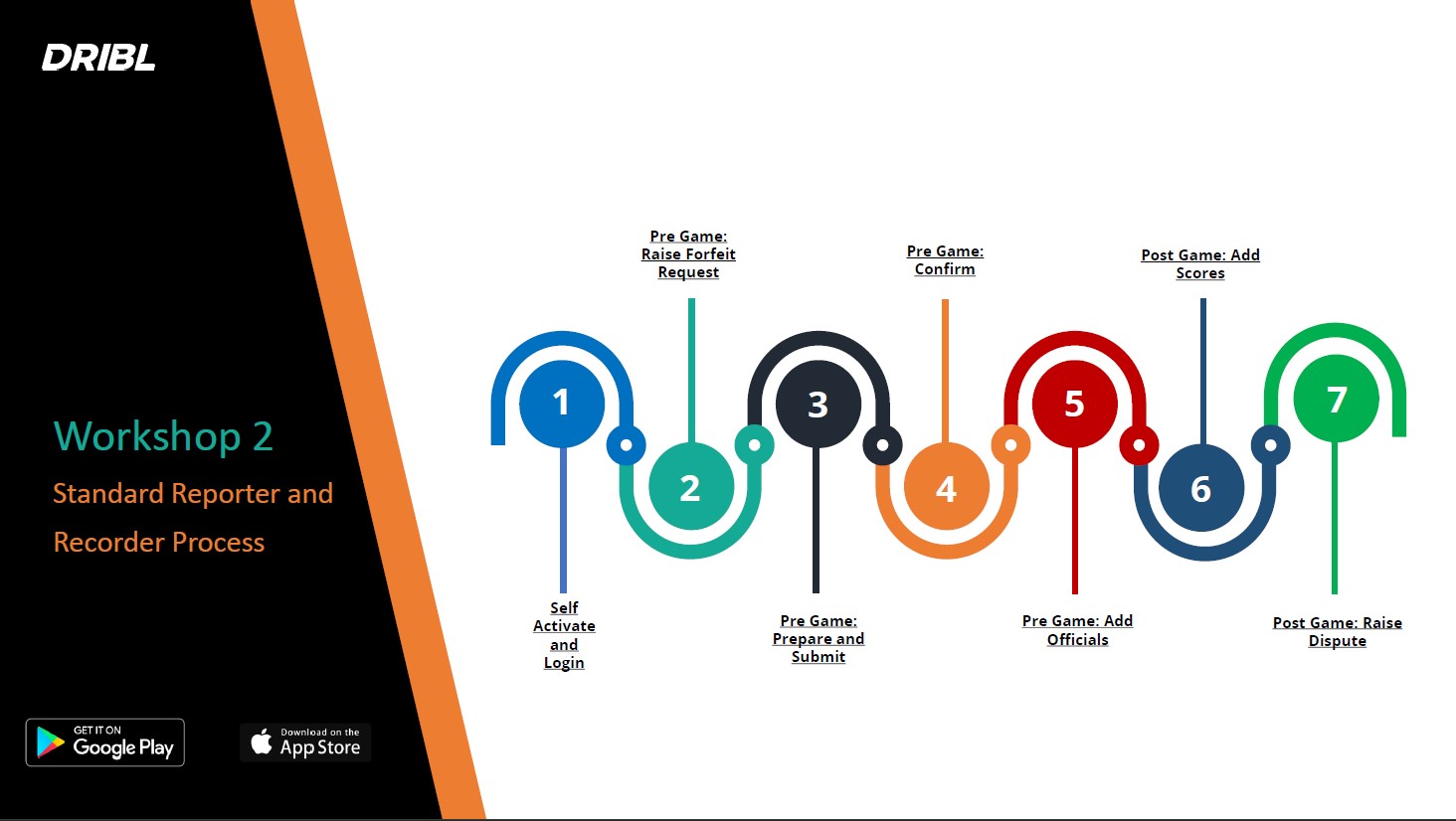
Once registered and allocated to a team by the Club in the Dribl system, Team Officials will be granted access to manage electronic match sheets and their players for the CDSFA competition via the digital Dribl app and the Dribl website.
The Dribl app is available for download from the Apple Store and Google Play Store. The Club strongly recommends that ALL registered Team Officials download the Dribl app to their phone as there are a series of steps that MUST be completed by either the team coach or manager for the match to start and complete.
On opening the Dribl App, team officials can then enter their username and password details (officials returning from last year) or self-activate (new officials for the first time this year). A Dribl self service activation guide and help videos are available:
Dribl Self Service Registration - Guide for New Coaches and Managers on how to register for access in the Dribl App.
Dribl - How to Dribl (Help Videos) - Dribl self-help videos showing how to perform key Game Day functions
On game day there are a series of steps that MUST be completed by either the team coach or manager for the match to start and complete. These can be completed by the registered and allocated Coach or Team Manager but must be actioned as follows:
PRE-GAME (in Dribl)
• Login and select your match
• Review your team, update player availability and add borrowed players, captain and record jersey numbers.
• Once complete – press SUBMIT
• Check the opposing team has been entered
• Check whether a referee is allocated
GAME DAY (in Dribl)
• Make sure your team is correct
• Review opposition team checking player/coach/manager photos against those present with referee
• Review referee and assistants present and CONFIRM these are correct (only one team needs to complete this)
• If not in order, the Referee will resolve either in the affirmative or reject a player as a participant
• Opposition team manager will conduct the same check
• When in order, press CONFIRM and play
POST GAME (in Dribl)
• Review players and remove any that did not play
• Check yellow/red cards (if any)
• Enter your score for the game and SAVE
• Add any Reports or Disputes (if required)
• CONFIRM the score entered by the Match Official (Referee)
Please note:
1. Home Team Managers are no longer required to print a hard copy Match Sheet. This is only required if you are unable to access the Dribl app via a phone for any reason
Abbotsford Juniors strongly recommends that all Coaches and Managers should familiarise themselves with the following guides and documents:
Dribl Self Service Registration - Guide for New Coaches and Managers on how to register for access in the Dribl App.
Dribl - How to Dribl (Help Videos) - Dribl self-help videos showing how to perform key Game Day functions
Dribl Competition Guide - Dribl quick guide to Match Sheet processing
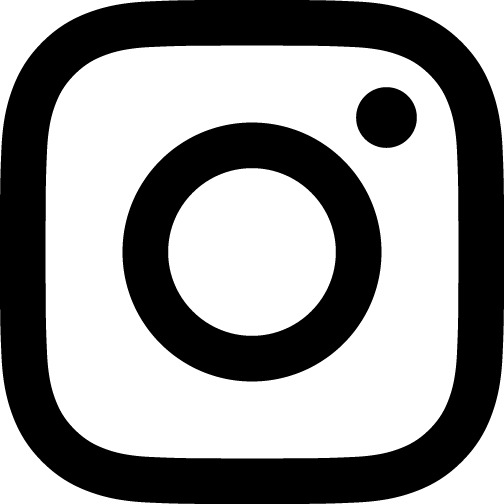
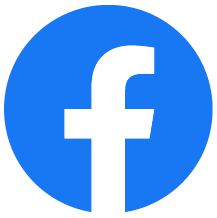
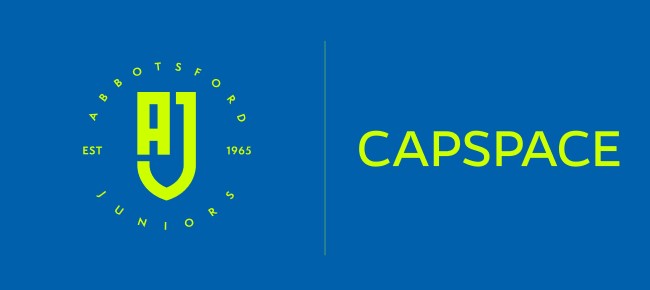


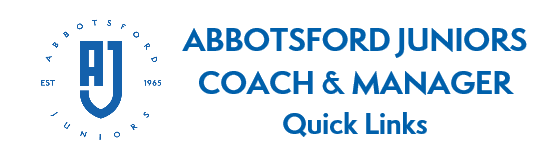
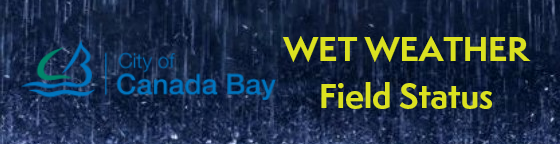

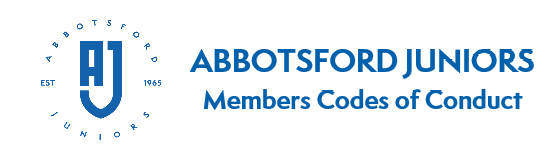

 Back to Top
Back to Top